Ask your problem
Warning- web cookies are digital spies
4 easy steps to delete cookie history
I would like to warn you before you begin to delete cookie history. Not all cookies are bad. Some may contain information for a customized Web page or log-in information for a Web site. So, before you delete your cookies, you may want to export or save them. If you are using Internet Explorer 5.0 or later, use the Import/Export Wizard in Internet Explorer to export your cookies.
However, I would like you to remember that most cookies are used to record your surf history. This is one of prime reason why you are targeted by spammers. A cookie can sometimes be nothing more than a spy stealing as much information as it can before discovered or deleted. So its is either working on your side or working against you. Sadly, cookies have become a digital tool to steal information. Delete cookie history files just to be safe. Follow the instructions below and learn how to disable them.
Manual steps to delete cookie history
If you are using Firefox or Internet Explorer with Windows 98 or later, follow the below steps to manually delete cookie files from your computer.Once you have cleaned your cookie files. You will have to flush your cookie history files every time you surf the net or disable them.
If you do not want to take this extra precautionary steps. You can can invest in privacy software. This software can be expensive. HoweverThere are cheap and effective programs on the market.
Microsoft Windows 98 and later
1. Quit Internet Explorer and close all windows.
2. In Control Panel , double-click Internet Options.
3. In General tab,Click Delete Cookies under Temporary Internet Files
4. Click OK.
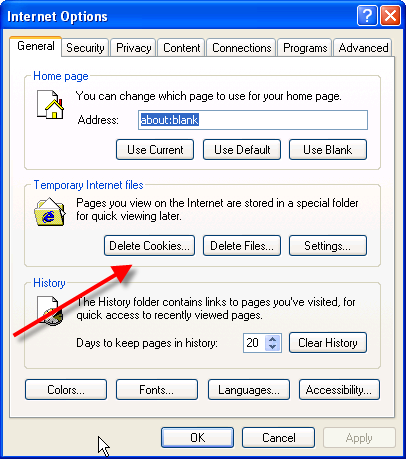
Disabling your cookies in Internet Explorer
1. Load your Internet Explorer 3.0 to 4.x.
2. Click the View menu tab
3. Choose the Advanced option
4. Click Never accept cookie, block cookies or Warn me before accepting cookies
Disabling your cookie history in Internet Explorer 6.0 or greater
1. Load your Internet Explorer web browser
2. Click the View menu tab
3. Choose Internet Options
4. Select the Privacy Tab Click Advanced
5. Click Never accept cookie, block cookies or Warn me before accepting cookies.
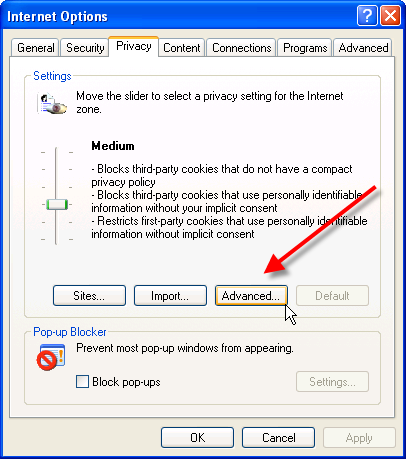
If you raise your Windows security to high, you will automatically block all cookies. However, the existing cookies will still exist in your history. So make sure you delete them.
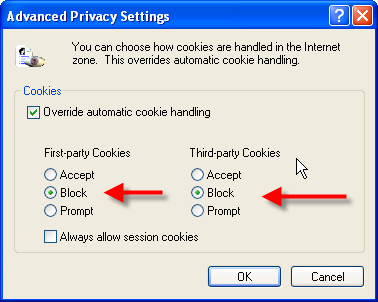
How to delete cookie history in Mozilla Firefox 1.0 or greater
1.Load your Firefox web browser
2.Click the Tools Menu tab
3.Click the Privacy button
4.Click the Clear button
Disabling your cookie history in Firefox 1.0 or greater
1. Click the Tools menu tab
2. Choose Options
3. Click Privacy button
4. Under cookies click "Clear"
5. Uncheck the box “Accept cookies form sites”
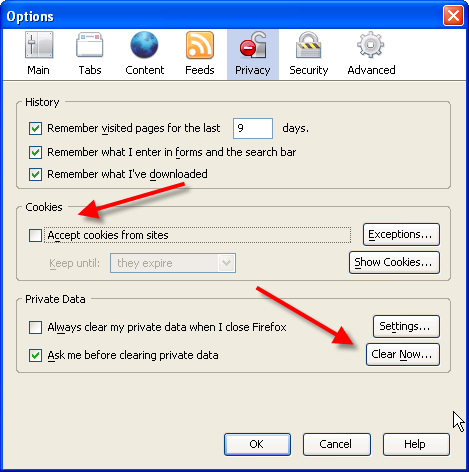
Labels: Delete cookie history



